| |
| Edit Backdrop properties: |
 |
| |
|
| With this option you can change the parameters of the backdrop that you are using.The backdrop can be any of the known bitmap or vector images and can be added on the design when you are creating it or later. |
| The backdrop properties are the following: |
- Lightness values: In this section you can change the Brightness, the Gamma and the Contrast of the selected backdrop.
- Auto-snap in digitize: When this option is enabled the cursor snaps on the vectors or the colors changes of the backdrop
- Enable selection: When this option is enabled, the backdrop can be selected as a normal object of the design and you can resize or move or as you wish.
- Backdrop is visible: When this option is enabled, the backdrop is visible in the current design.
- Use in 3D-Preview: When this option is enabled, the backdrop can be viewed while you are in 3D-Preview.
- Delete:You can delete the selected backdrop.
- Apply: You can preview the changed properties immediately without having to apply them actually.
|
| |
| Insert special functions: |
 |
| |
|
| The special function can be used in stitch mode and gives the opportunity to add a special function between two stitches. In this case the object containing these two stitches will be split in two objects. |
| |
| Change the Satin Width by specifying the Growth or the shrink in mm and the direction: |
 |
| |
|
 |
Using this tool you can change the width of the satin stitches within the object(s) that you have selected. If nothing is selected, then the change will be applied to the whole design.
The adjustments you can make are the following: |
| |
- Change satin width
You can specify the change of satin stitch width in millimeters.
- Direction
You can specify the direction of growth or shrinking of the satin bar.
|
| |
| Change the density of the selected objects: |
 |
| |
|
 |
With this tool you can change the number of stitches contained in the selected object(s). If you haven't selected anything, then the change will be applied to the whole design.
Also you can specify the percentage of stitches that will be added or reduced. |
| |
|
| Edit the selected Objects by using mouse: |
| |
| |
|
| Scale both or one of the co-ordinates (stretch): |
| |
With the scaling functionality that is included you can change the size of the selected object(s) or all the current design.
More specifically, you can scale the selected object(s) as a percentage of the current size by increasing or decreasing it. Also, you can scale the selected object(s) by specifying the size.
The above scaling abilities can be applied proportionally. Proportional scaling option gives you the opportunity to change the size of the selected object(s) by keeping the same analog between the horizontal and the vertical size of them. Therefore when the “Proportional scaling” parameter is on, and one of the dimensions of the selected objects is changed, automatically the other dimension will be changed with the same percentage. |
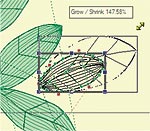 |
| |
| Rotate the selected objects, also by changing the rotation center: |
| |
The default rotation ability of most programs is around the center of the object. With this module you can change the center of the object and rotate it according the new object center location. |
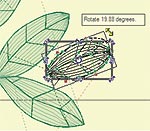 |
| |
| Slant of the selected objects, also by changing the slanting center: |
You can slant any object you want by simply clicking and dragging the slanting arrows form the rectangle that surrounds the object. You can also change the slanting center of the object and slant it according the new center location.
By clicking and dragging these points you can slant the design around the center. If you want to make a copy of this object, you have to click the right mouse button while dragging. |
| |
| All the above mentioned modifications can be done by creating a copy of the original Object(s) also. |
| |
| Divide long stitches by specifying the length or in equal pieces: |
| You can split the stitches that are bigger than a specific length you have specified. Also you can specify to be split in equal pieces. This is a useful functionality for avoiding long stitches that could possibly produce tread cuts to the embroidery procedure. |
| |
|
| Array the selected objects: |
 |
| |
|
| The Array tool is useful when you want to make many copies of your design or of a selected object. With the tool you can specify how many vertical and horizontal copies do you want, the spacing between horizontal and vertical copies and if you want to keep the colors together. Wings’ modular® according to your adjustments displays the number of copies you have specified in perfect alignment. All the new copies can be edited as the original embroidery design. |
| |
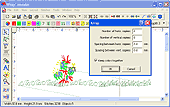 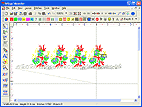 |
| |
|