| |
Works on MAC OS and on the latest Windows OS versions |
|
|
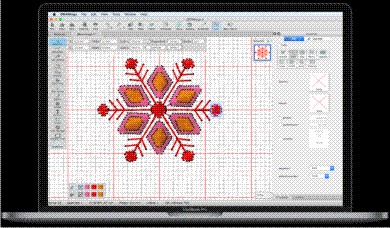 |
|
|
The software now works on the latest and previous version of MAC OS, compared to the release date of the software. Also, it works on Windows 7, 8 and 10 with the latest service packs installed. Now the OS (operating system) is not a limit for your creativity |
|
|
|
|
|
Pre-digitized fonts included in the Lettering tool |
|
|
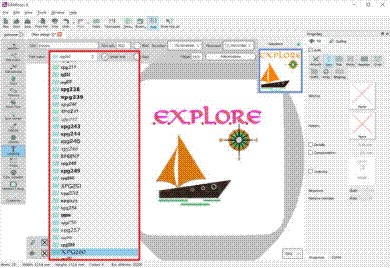 |
|
|
More than 200 pre-digitized fonts added into the software, made from professional embroiderers, for high quality lettering sew outs. Each pre-digitized font is previewed during the selection process. |
|
|
|
|
|
Envelope on text
|
|
|
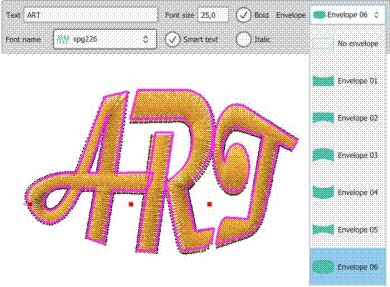 |
|
|
The ability to place text in an envelope added for all newly inserted lettering objects. There are many envelopes to choose from and you can adjust them further in the "edit nodes" mode. |
|
|
|
|
|
Cutwork tool that supports cutting needles for embroidery machines |
|
|
 |
|
|
A second cutwork tool added in the software. With this one you can draw the area you want to be cut and assign it to cutwork. Your embroidery machine will process the information and will cut the area you have designed accordingly. To convert the embroidery machine to cutting device you will need 4 cutting needles and the instructions from the designs printout. By following the instructions, you will make perfect cuts for applique or any other use. |
|
| |
|
|
| |
Multi-hooping support
|
|
| |
 |
|
| |
Multi-hooping is now possible. If you have large designs you can now fit them into multiple hoops. The software splits the design in the best possible way without you losing the ability to specify how the design will be separated.
|
|
| |
|
|
| |
Visualize the hooping process by rotating and moving the hoops |
|
| |
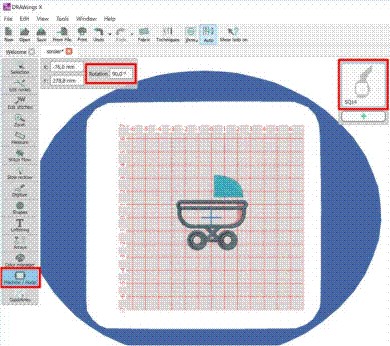 |
|
| |
You can now transform the orientation of the hoop and be able to visualize the exact sew out process. Especially when you need to fit the design to multiple hoops this is very helpful because you can position the hoop in the exact place you want.
|
|
| |
|
|
|
Split objects with the new knife cut tool |
|
|
 |
|
|
With the knife tool you can draw a line over the objects you want to cut in two pieces and this like will become the knife’s cutting edge. By applying the knife tool all shapes under the drawn line will be separated. It is a very useful tool that can save you time and effort. |
|
|
|
|
|
Create button holes automatically |
|
|
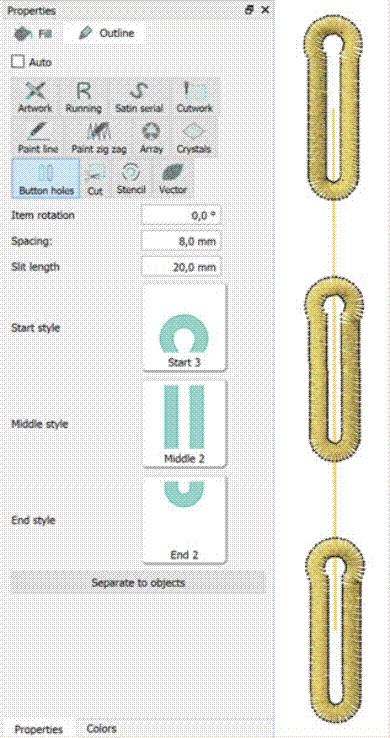 |
|
|
Button holes are now possible with many variations. You can adjust the three parts that the button holes consist off separately and produce many different button hole variations. They can be applied on a drawn line and you can adjust their size and the distance between them. |
|
|
|
|
|
Name drop ability |
|
|
 |
|
|
Name drop is the easiest way to create multiple designs with different names. Create the designs you want to apply the “Name drop”, write the names that you want to be embroidered and apply it. The software will create multiple designs one over the other which their only difference will be the Text (Name) you have added in the Name Drop list. The designs can be sewn out one after the other |
|
|
|
|
|
Complete stitch editor |
|
|
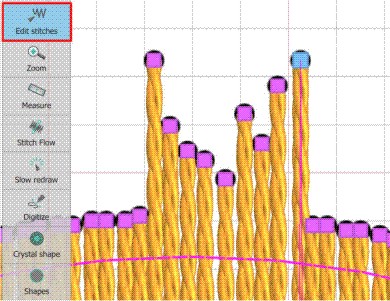 |
|
|
Complete stitch editor that allows you move, delete and insert multiple stitches. The stitch editor gives you the freedom to adjust every stitch of the design easily. |
|
|
|
|
|
Color management system |
|
|
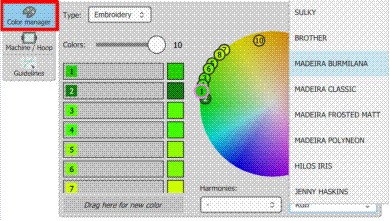 |
|
|
The color management system changed completely. Now it is easier to manage colors and select the thread palette you prefer. It includes a color wheel where all the colors are positioned and you can easily change them by simply dragging the color to a new position. |
|
| |
|
|
| |
Color harmonies added for getting beautiful color combinations |
|
|
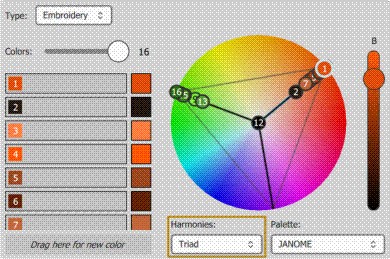 |
|
| |
Color harmony is the theory of combining colors in a fashion that is harmonious to the eye. In other words, what colors work well together. The Color manager now includes this ability and it can apply it on the colors of the design. You can apply Monochromatic, Complementary, Diad, Analogous, Triad, Square and Tetradic harmonies. Making color balanced designs was never easier. |
|
| |
|
|
|
Thread palette search ability added |
|
| |
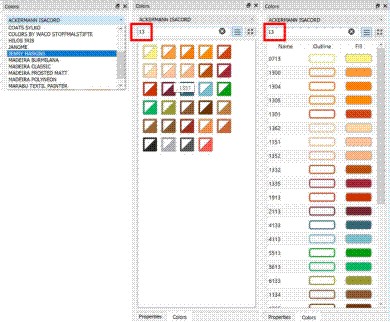 |
|
| |
A new toolbar added in the software where all the activated thread palettes are listed. You can select the thread palette you want to use and apply any thread color on the design. You can also search through the thread palette with the thread number and use only the threads you have in house. |
|
| |
|
|
| |
Build in design browser to find and organize your designs |
|
| |
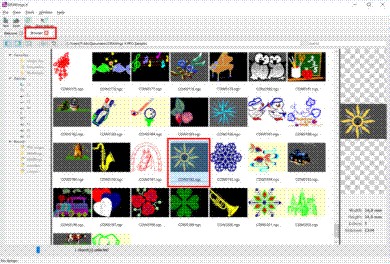
|
|
| |
The design browser lists all the supported designs that can be found in your computer, for easier and faster access to them. You can search for designs and organize them according your preferences. Add your favorite folders in the respective section for quicker access to your most used designs. |
|
| |
|
|
| |
New auto re-ordering system |
|
| |
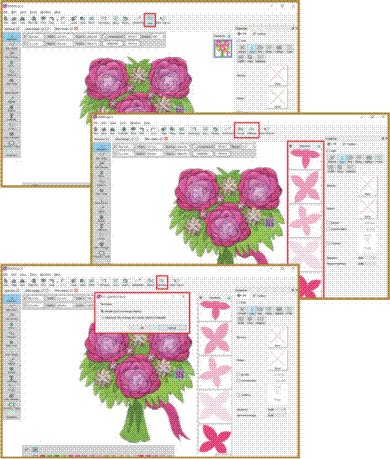 |
|
| |
The software by default uses the automatic object re-ordering that helps to create well optimized embroidery design easily. If you want to take control of the re-ordering process you have to disable the Automatic way and re-order the objects manually through the sequence manager. You can optimize the ordering further by using the available optimization techniques. The software will try to produce the best possible results with the provided settings. |
|
| |
|
|
| |
New Welcome page with Video tutorials |
|
| |
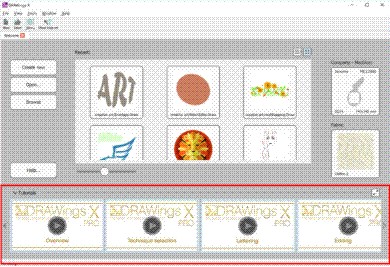 |
|
| |
The startup wizard replaced from a Welcome page that allows you to create a new empty design with a click. There is also a section with Video tutorials that will help every user to get started with the software quickly. |
|
| |
|
|
| |
Set default embroidery machine and hoop |
|
| |
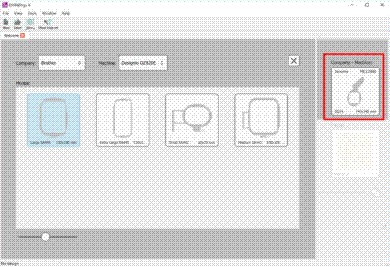 |
|
| |
You can select the Embroidery machine that you have from the Welcome page of the software. Also, you can select the hoop that you mainly use and set it as default. These settings will make the embroidery creation process easier. |
|
| |
|
|
| |
Set default fabric for your embroideries |
|
| |
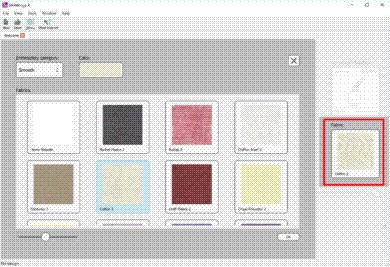 |
|
| |
ou can set the fabric type and color that you usually use from the welcome screen of the software. This simplifies the design creation process and helps the user more productive. |
|
| |
|
|
| |
Export stitch files that only supported from your machine |
|
| |
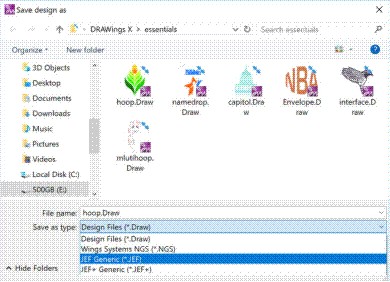 |
|
| |
After setting the default Embroidery machine in the software, the stitch types that you can export will be automatically filtered, to those that are mainly supported from the machine. It will list them at the top for quicker access. |
|
| |
|
|
| |
Many new usability improvements |
|
| |
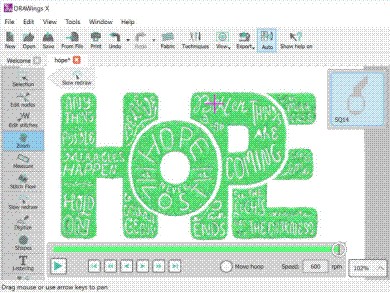 |
|
| |
The software was re-designed and now many tools that are not applicable to specific actions are not visible. This helps the user to view only the tools that he can use and do not get distracted from tools that are not applicable. |
|
| |
|
|
| |
Export to USB with the correct folder structure |
|
| |
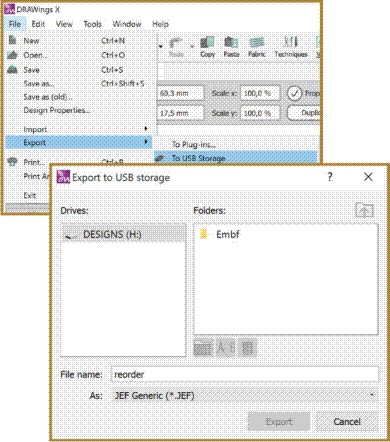 |
|
| |
Export any loaded design to any USB and then load it the embroidery machine. The software will produce the folder structure needed from the machine to read them and store them inside it. This is applicable on specific file formats. |
|
| |
|
|
| |
Adjustable workspace that can save your preferences |
|
| |
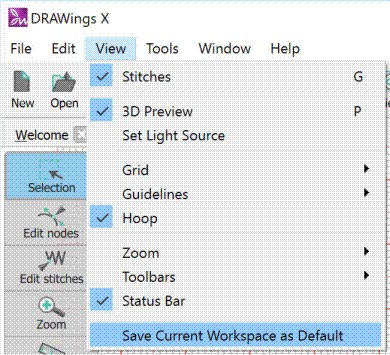 |
|
|
The new workspace is adjustable and you can set it according your preferences. After making the adjustments you can save the workspace and have the software always opening based on your own settings. You can re-adjust the workspace whenever you want |
|
| |
|
|
| |
New Cross-stitch embroidery type |
|
| |
 |
|
| |
Until now you were able to fill bitmap files with cross-stitches. Now, you can fill your vector files with Cross-stitches, instead of normal fill embroidery types like Satin and Step. Create unique designs by combining various fill types. |
|
| |
|
|
| |
Form fill added to the possible Special outline/pen types
|
|
| |
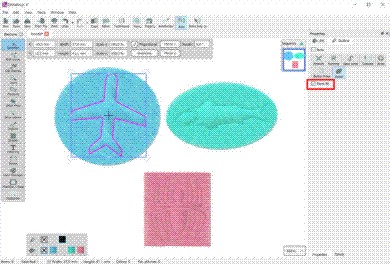 |
|
| |
Create closed shape drawings made from stitches, inside any step, satin, Zig-Zag or Satin serial objects, living the remaining area unchanged. You can use any shape including characters. |
|
| |
|
|
| |
New cornering method for Satin Serial objects |
|
| |
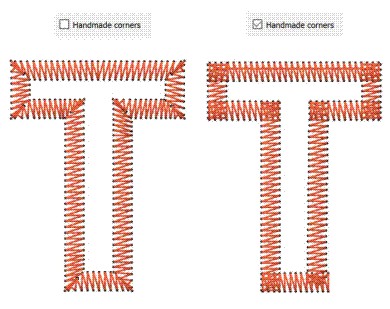 |
|
| |
"Homemade corners" can be applied on every Satin Serial object. This is a new way of cornering that you can apply on your designs and have a homemade look and feel. |
|
| |
|
|
| |
Support for high DPI (resolution) monitors |
|
| |
 monitors.jpg) |
|
| |
The software is fully compatible with high DPI monitors like 4K and higher. The software’s icons are scalable and can be adjusted to your needs. We always adjust the software to the latest technological innovations. |
|
| |
|
|
| |
 |
|
| |
NEW: Includes Wings’ modular® 6 version ( BASIC, TEXT and EDITING modules) with many new abilities. |
|
| |
In DRAWings X package, Wings’ modular 6 embroidery software comes with "Basic","Text" and "Editing" modules only that include many useful embroidery abilities.
Some of the available features of Editing module are listed below:
■Editing abilities for stitch data files(like .dst, .pes, .jef, etc.)
■Split stitch objects( like those inside .dst, .pes etc. files)
■Re-sequence objects by click and dragging the objects on the Sequence manager
■Transform selected objects by creating copy or not
■Change the Satin Width (on stitch data objects) by specifying the Growth or the shrink in mm and the direction
■Change the density of the selected objects
■Rotate, Scale, Mirror selected objects
■Convert Step to Satin(on stitch data objects)
■Edit Step patterns
■Stitch object alignment
■Reverse Stitches of the selected Stitch data objects
■Smooth the Stitch data objects
■Split the Stitch data objects by specifying lines
■Create copy of the selected objects by reference line
■repeat the last made modification
■Specify if the copies of the objects will be placed at the end or after the initial
■Duplicate the whole Design
■2-point copy of objects and more.
In addition Wings’ modular “Basic” module comes with more than 3000 free embroidery designs. |
|
| |
|
|
| |
|
|
| |
|
|
|
|
|