| |
General tools: |
| |
 |
| |
Create a new design: |
| |
 |
While creating a new design you can adjust the following: |
| |
- Limits of the design:You can set the width and height of the working area where the limits of the design will be.
- Template: In this field you can select the template that the new design will be based on.
- Backdrop: You can add the image file you wish as a backdrop or select one of the existing.
|
| |
|
| |
Edit Backdrop properties: |
| |
With this option you can change the parameters of the backdrop that you are using.The backdrop can be any of the known bitmap or vector images and can be added on the design when you are creating it or later. |
| |
The backdrop properties are the following: |
| |
- Lightness values: In this section you can change the Brightness, the Gamma and the Contrast of the selected backdrop.
- Auto-snap in digitize: When this option is enabled the cursor snaps on the vectors or the colors changes of the backdrop
- Enable selection: When this option is enabled, the backdrop can be selected as a normal object of the design and you can resize or move or as you wish.
- Backdrop is visible: When this option is enabled, the backdrop is visible in the current design.
- Use in 3D-Preview: When this option is enabled, the backdrop can be viewed while you are in 3D-Preview.
- Delete:You can delete the selected backdrop.
- Apply: You can preview the changed properties immediately without having to apply them actually.
|
| |
You can, also, add a backdrop in an existing design or in a design that you have created. The loaded backdrop will be added on the center of the current design. |
| |
|
| |
Join Text Objects: |
| |
With this option you can unite Text objects as one object. In this case the program automatically recognizes the closest or the connecting points of the sections in order to create the object and make the branches. |
| |
|
| |
Insert special functions: |
| |
The special function can be used in stitch mode and gives the opportunity to add a special function between two stitches. In this case the object containing these two stitches will be split in two objects. |
| |
|
| |
Transform selected objects by creating copy or not: |
| |
You can duplicate any text object or the entire design and make any transformations you want. |
| |
|
| |
Move selected object with mouse or with specific number input: |
| |
You can move any selected object with the mouse or by entering specific values with accuracy of millimeters. Useful tool for keeping specific distances between objects. |
| |
|
| |
Rotate selected objects: |
| |
You can rotate selected objects clockwise or anti-clockwise by simply specifying the number of degrees! |
| |
|
| |
Scale selected objects, proportional or not |
| |
With the scaling functionality that is included you can change the size of the selected object(s) or all the current design.
More specifically, you can scale the selected object(s) as a percentage of the current size by increasing or decreasing it. Also, you can scale the selected object(s) by specifying the size.
The above scaling abilities can be applied proportionally. Proportional scaling option gives you the opportunity to change the size of the selected object(s) by keeping the same analog between the horizontal and the vertical size of them. Therefore when the “Proportional scaling” parameter is on, and one of the dimensions of the selected objects is changed, automatically the other dimension will be changed with the same percentage. |
| |
|
| |
Mirror the selected objects Horizontal or Vertical: |
| |
You can mirror any object by using the mouse or by specifying the axis you want to be based the mirroring. |
| |
|
| |
Array selected objects: |
| |
The Array tool is useful when you want to make many copies of your design or of a selected text object. With the tool you can specify how many vertical and horizontal copies do you want, the spacing between horizontal and vertical copies and if you want to keep the colors together. Wings’ modular® according to your adjustments displays the number of copies you have specified in perfect alignment. All the new copies can be edited as the original embroidery design. |
| |
|
| |
Text Input and Edit: |
| |
 |
| |
More than 30 pre-digitized fonts available for Satin - Piping - ZigZag: |
 |
| |
|
This module includes more than 30 pre-digitized fonts that are specially created for Wings’ modular. These fonts are available in three different stitch types: Satin, Piping and Zig-Zag. You can use them to produce high quality embroidered letters. |
| |
|
|
| |
True type Font conversion to Running and Satin serial for border: |
| |
The Text module™ can automatically convert any true type font to Running and Satin serial. It recognizes automatically the borders of each letter and fills them with stitches. |
| |
|
| |
True type Font conversion to Step, Satin and Zig-Zag for filled areas: |
| |
The Text module can automatically convert any true type font to Step, Satin and Zig-Zag. Each letter is recognized from the program and handled differently, in order to be filled with stitches. In each case the program sustains high quality embroidery results. |
| |
|
| |
Style, Script and Size specification: |
| |
In the text that will be entered you can adjust the style(normal, bold, italics), the Scrip(western, central European, Hebrew etc.) and Size specifications. |
| |
|
| |
Placement of the text by line and arc also by fixing the length or symmetrical: |
| |
You can easily place text in Wings’ modular either on a straight line or on an arc. You can also set the exact length the inserted text you want to be or set it to be symmetrical |
| |
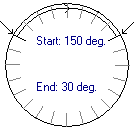 |
| |
  |
| |
|
| |
Escapement on Text: |
| |
With this parameter you can rotate every character of the text you have added. You can specify the rotation of the characters in degrees on any new text object or on any existing text object. |
| |
 |
| |
|
| |
Horizontal and vertical alignment: |
| |
You can align any text object vertically and horizontally. |
| |
|
| |
Space adjustment between the characters, words or lines: |
| |
You can adjust the distance between characters, words, or lines. Therefore you have functionality of a text editor inside an embroidery software! |
| |
|
| |
Place Text on a Path: |
| |
|
| |
You can place text on many different paths. In any text object you can enter a path from a list of existing editable paths. |
| |
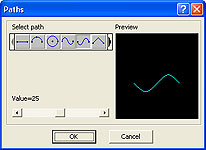 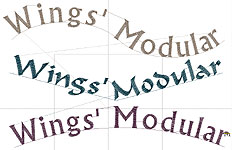 |
| |
|
| |
Transform Text by envelope: |
| |
You can place text in many different envelope shapes. You can choose between 4 -point and 8-point editable envelope shapes. Your text object fit to the envelope shape you have chosen while modular recalculates stitches of the changed shape object. |
| |
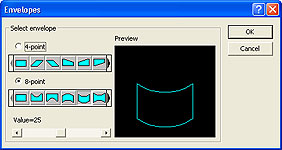 |
| |
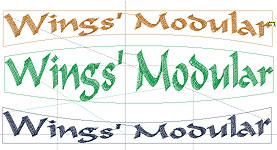 |